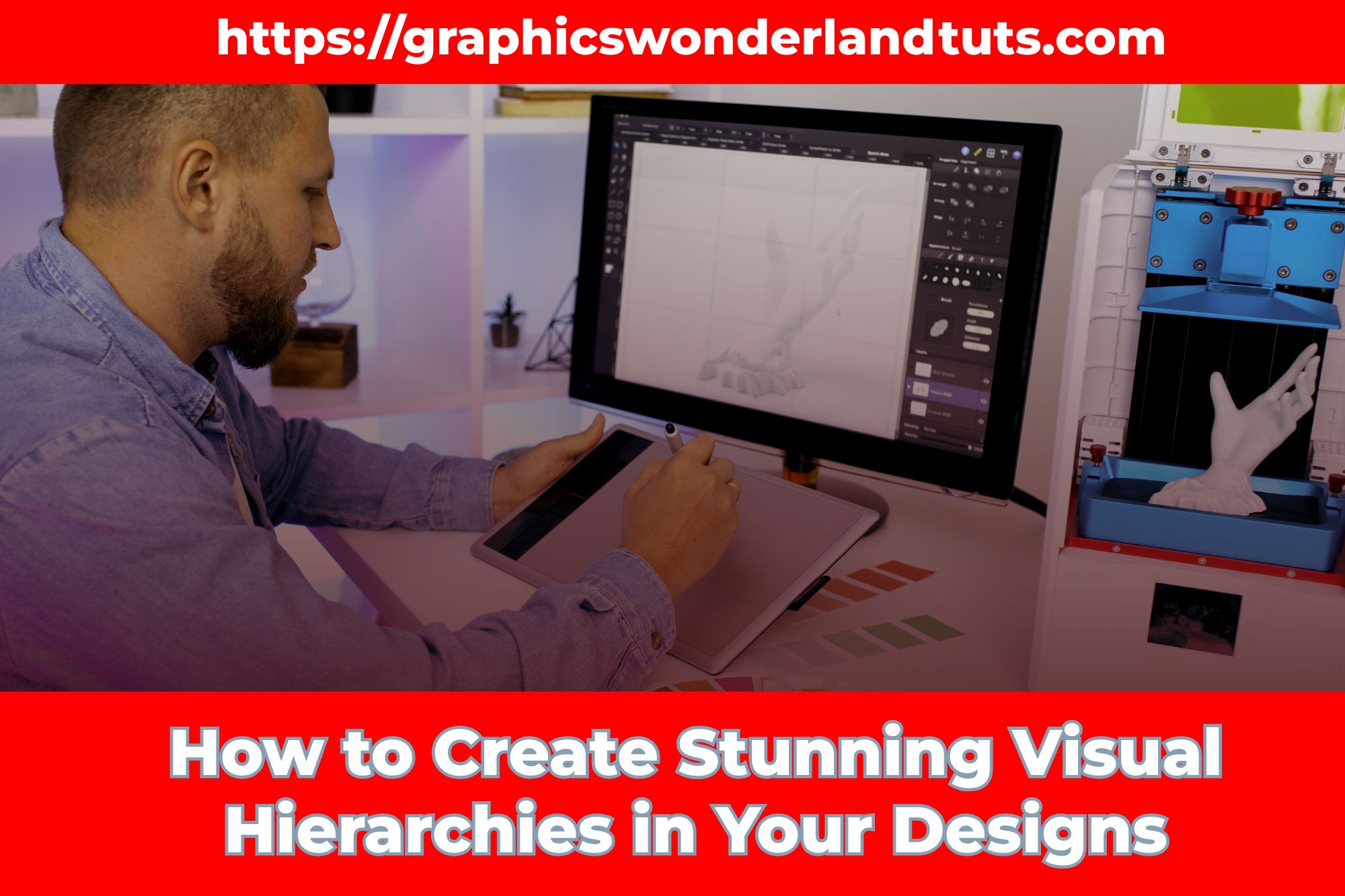
Creating designs that look great isn’t just about picking the right colors or images. It’s also about how you organize everything on the page. This is called visual hierarchy. When you get visual hierarchy right, you guide people’s eyes to what’s most important and make your design easy to understand.
Here’s a guide on how to create stunning visual hierarchies that will make your designs stand out.
What is Visual Hierarchy?
Visual hierarchy is the way you arrange elements in a design to show their order of importance. Think of it like a map that guides the viewer’s eye from one part of your design to the next.
Why is Visual Hierarchy Important?
Visual hierarchy helps people understand your design quickly. It makes the most important information stand out and makes your design more engaging and easier to read.
Principles of Visual Hierarchy
Let’s dive into the key principles that help create a strong visual hierarchy.
1. Size and Scale
The bigger something is, the more attention it grabs. Use larger sizes for the most important elements. For example, a headline should be much bigger than the body text.
Example: Imagine a poster for a school play. The title of the play should be the largest text, so people notice it first. Details like the date and time can be smaller because they are secondary.
2. Color and Contrast
Bright colors and strong contrasts catch the eye. Use color to highlight important parts of your design.
Example: On a webpage, you might use a bright red button for the “Sign Up” call-to-action. This makes it stand out against a white or grey background.
3. Typography
Different fonts can signal different levels of importance. Use bold or unique fonts for headings and simpler fonts for body text.
Example: In a magazine, the article title might be in a bold, stylish font, while the article itself is in a simple, easy-to-read font.
4. Space and Layout
Space, or “white space,” around elements can make them stand out. A clean, uncluttered layout helps the viewer focus on key parts of the design.
Example: A business card with lots of space around the text looks more professional and is easier to read than one that’s crowded with information.
5. Proximity
Elements that are close together are seen as related. Group related items together to help viewers understand how they are connected.
Example: On a menu, all the items under “Desserts” should be grouped together, separate from “Main Courses.”
Steps to Create Visual Hierarchy
Now, let’s go through the steps to create a strong visual hierarchy in your designs.
Step 1: Identify the Key Elements
Decide what the most important parts of your design are. These should be the elements that get the most attention.
Example: In a flyer for a charity event, the key elements might be the event name, date, and a call-to-action like “Donate Now.”
Step 2: Organize Your Content
Arrange the elements in a way that makes sense. The most important elements should be placed where people will see them first.
Example: On a webpage, the main headline might go at the top, followed by supporting information below.
Step 3: Use Size and Scale
Make the key elements larger than the less important ones. This helps them stand out.
Example: In a newspaper ad, the store’s name might be in a large, bold font, while the sale details are in a smaller font.
Step 4: Apply Color and Contrast
Use bright colors and strong contrasts to highlight important parts of your design.
Example: In a brochure, you might use a bright yellow background for the sections you want to highlight, like special offers.
Step 5: Choose the Right Fonts
Pick fonts that help signal the importance of different elements. Use bold or unique fonts for headlines and simpler fonts for body text.
Example: On a poster, the event name might be in a bold, artistic font, while the details are in a plain, readable font.
Step 6: Add Space
Leave plenty of space around key elements to make them stand out and make the design look clean.
Example: In a website design, use white space around buttons and important text to draw attention to them.
Step 7: Group Related Elements
Place related items close to each other to show their connection.
Example: On a product packaging, keep the product name, image, and description close together.
Tips for Enhancing Visual Hierarchy
Here are some extra tips to help you create even better visual hierarchies:
Tip 1: Use Alignment
Align elements to create a clean and organized look. Consistent alignment helps guide the viewer’s eye.
Example: On a resume, align all the section titles on the left side to create a neat, easy-to-read layout.
Tip 2: Play with Shapes
Different shapes can add interest and draw attention. Use shapes to highlight important parts of your design.
Example: In a flyer, you might use a star shape to highlight a special offer.
Tip 3: Experiment with Layers
Layering elements can add depth and make your design more dynamic. Use layers to create a sense of hierarchy.
Example: In a magazine cover, place the main image behind the headline text to create a layered look.
Tip 4: Keep It Simple
Don’t overload your design with too many elements. A simple, clean design is often more effective.
Example: A minimalist poster with just a few key elements can be very striking and easy to understand.
Real-World Examples of Visual Hierarchy
Let’s look at some real-world examples to see how visual hierarchy works in practice.
Example 1: Websites
Websites are a great example of visual hierarchy in action. The main headline is usually at the top, followed by subheadings and body text. Important buttons, like “Sign Up” or “Buy Now,” are often highlighted with bright colors.
Example 2: Posters
Posters need to grab attention quickly. They often use large, bold headlines at the top, with smaller details below. Images and bright colors are used to draw the eye to the most important information.
Example 3: Magazines
Magazines use a variety of fonts, colors, and sizes to create a clear hierarchy. Headlines and important articles are highlighted with larger fonts and unique styles, while less important text is smaller and simpler.
Common Mistakes to Avoid
Here are some common mistakes to avoid when creating visual hierarchies:
Mistake 1: Too Many Elements
Having too many elements can make your design look cluttered and confusing. Stick to the essentials to keep your design clean.
Mistake 2: Poor Contrast
Without enough contrast, important elements can get lost. Make sure there’s enough contrast to make key parts stand out.
Mistake 3: Inconsistent Fonts
Using too many different fonts can make your design look messy. Stick to a few fonts and use them consistently.
Mistake 4: Overcrowding
Don’t cram too much information into a small space. Give your design room to breathe with plenty of white space.
Conclusion
Creating stunning visual hierarchies is all about organizing your design in a way that guides the viewer’s eye and makes the most important information stand out. By using size, color, typography, space, and grouping effectively, you can create designs that are not only beautiful but also easy to understand.
Remember to keep it simple, avoid common mistakes, and always think about how your design will be viewed. With these tips, you’ll be able to create amazing designs with strong visual hierarchies that capture attention and communicate clearly.
let’s keep going with more tips and examples to help you create great visual hierarchies in your designs!
More Tips for Great Visual Hierarchies
Tip 5: Use Patterns
Patterns can help make important parts of your design stand out. Just be careful not to overdo it, as too many patterns can make things look busy.
Example: On a birthday card, you might use a fun, colorful pattern for the border to make it festive, while keeping the text area simple.
Tip 6: Consider the Viewing Distance
Think about how far away people will be when they look at your design. This affects how big or small elements should be.
Example: For a billboard, text and images need to be big and bold because people will see it from a distance. For a book cover, elements can be smaller since people will hold it close.
Tip 7: Add Icons and Images
Icons and images can help break up text and make your design more engaging. They also help illustrate your message.
Example: In an infographic about saving water, you might use icons of water drops, faucets, and plants to help convey the message visually.
Tip 8: Think About Movement
Imagine how someone’s eyes will move across your design. Place elements in a way that guides their eyes smoothly from one part to the next.
Example: On a webpage, you might use arrows or lines to direct attention from the headline to the call-to-action button.
Fun Projects to Practice Visual Hierarchy
Here are some fun projects you can try to practice creating visual hierarchies:
Project 1: Design a Poster for a School Event
Create a poster for an upcoming school event like a talent show or sports game. Focus on making the event name the most prominent element, followed by the date, time, and location.
Project 2: Make a Flyer for a Garage Sale
Design a flyer for a garage sale. Highlight key information like the date, time, and address using different sizes and colors to create a clear hierarchy.
Project 3: Create a Birthday Invitation
Design a birthday party invitation. Make the birthday person’s name and the party date stand out. Use fun fonts and colors to make the invitation exciting.
Project 4: Design a Book Cover
Create a book cover for your favorite book. Make the title the biggest element, followed by the author’s name. Add an illustration that represents the book’s theme.
Reviewing and Improving Your Designs
Once you’ve created a design, it’s important to review it and see if you can make it even better. Here are some steps to help you review and improve your designs:
Step 1: Take a Break
After finishing your design, take a short break. When you come back, you’ll have a fresh perspective and might notice things you didn’t see before.
Step 2: Get Feedback
Show your design to friends, family, or classmates. Ask them what they notice first and what they think is most important. This will help you see if your visual hierarchy is working.
Step 3: Make Adjustments
Based on the feedback you get, make any necessary changes. Maybe a headline needs to be bigger, or a call-to-action button needs to be brighter.
Step 4: Check for Consistency
Make sure your fonts, colors, and spacing are consistent throughout your design. Consistency helps create a polished, professional look.
Final Thoughts
Creating stunning visual hierarchies is a fun and important skill for any designer. By following the principles and tips we’ve talked about, you can make sure your designs are not only beautiful but also easy to understand and engaging.
Remember, the key to a great design is guiding your viewer’s eye to the most important information first. Practice these skills with different projects, and soon you’ll be creating amazing designs that stand out!
Keep experimenting, have fun, and happy designing!
Featured Image Credit: Freepik






